Backup as a Service - Change RPO Period of Alerts
Go back to the Backup as a Service overview page
In this article we will tackle how to change the RPO period of an alert. RPO stands for the age of the latest backup or replica files required to resume normal operation if system failure occurs.
If the RPO is set to 1 day with a Tolerance of 30 minutes as soon as the next backup takes longer than 24 hours and 30 minutes to complete (since the previous backup) a Warning email will be sent.
Note
This article also tackles an issue where you will receive an email with a warning stating that the computer has been without a backup for over a day even though the backup was successful.
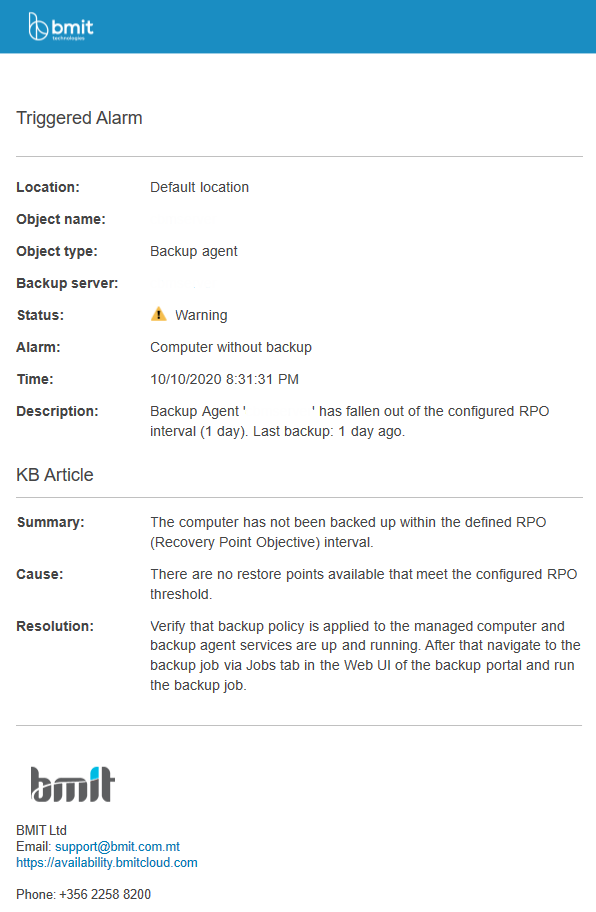
To change this you must follow the below steps:
- Log into https://availability.bmitcloud.com.
- Click on Configuration in the top right.
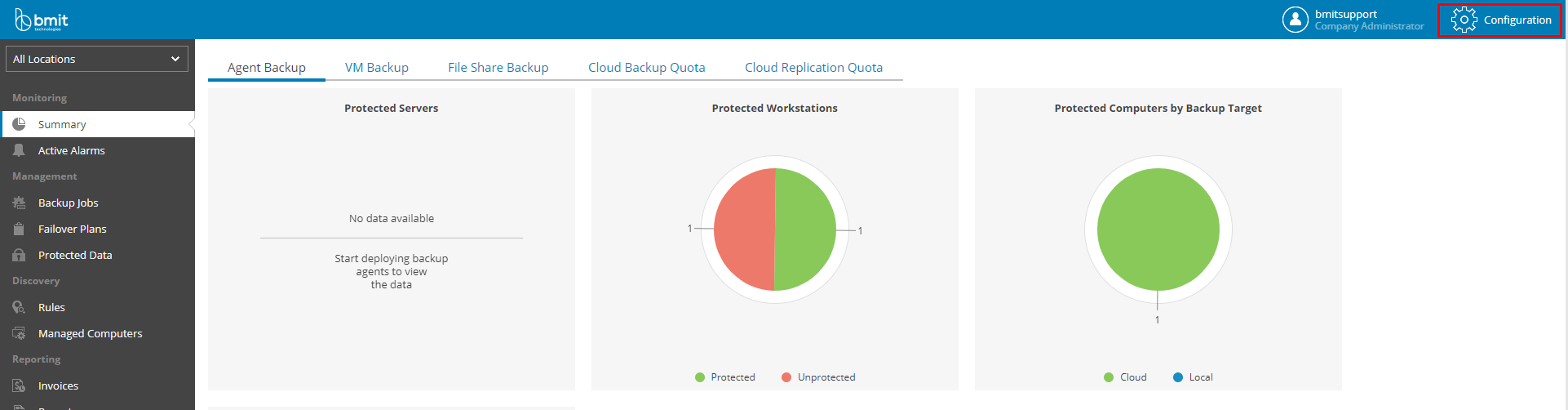
- Click on Alarms Management and the alert you want to configure such as Computer without backup.
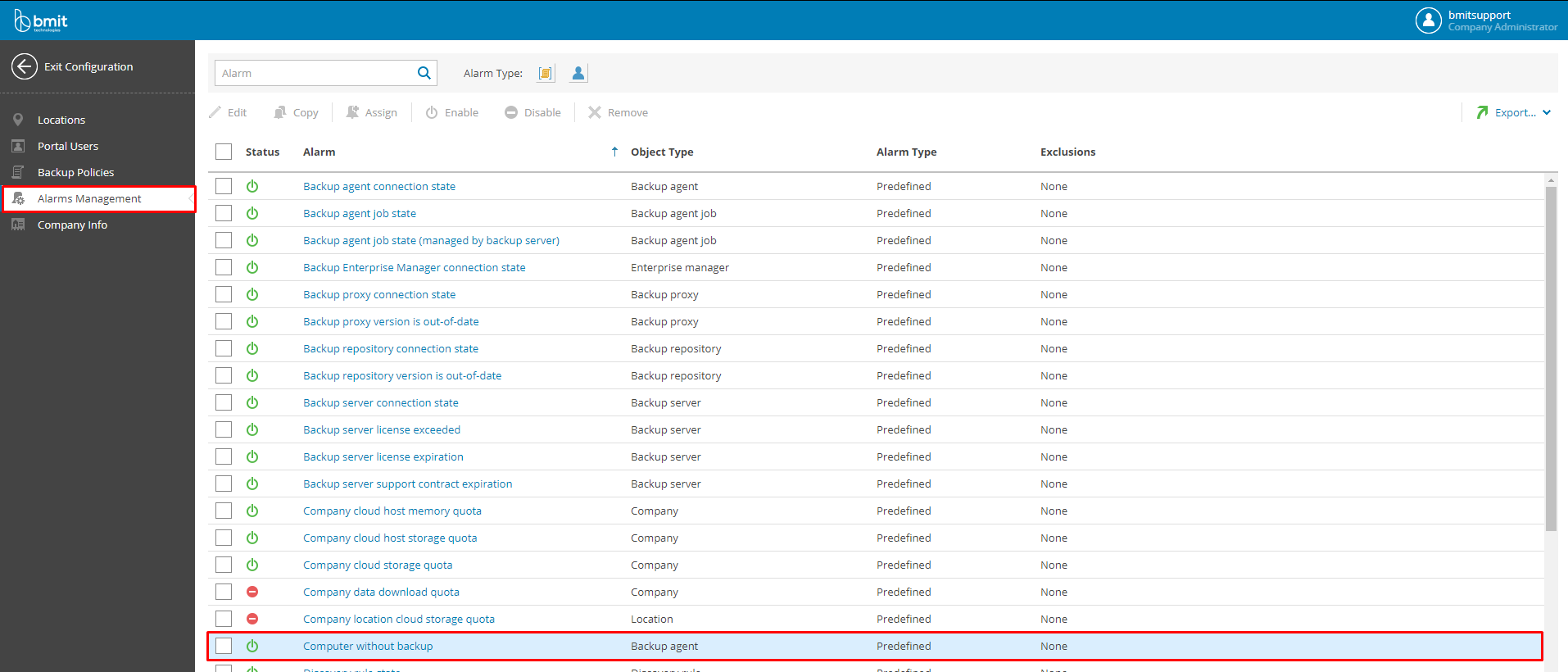
- In the next section you will need to click on Rules and adjust the RPO period accordingly.
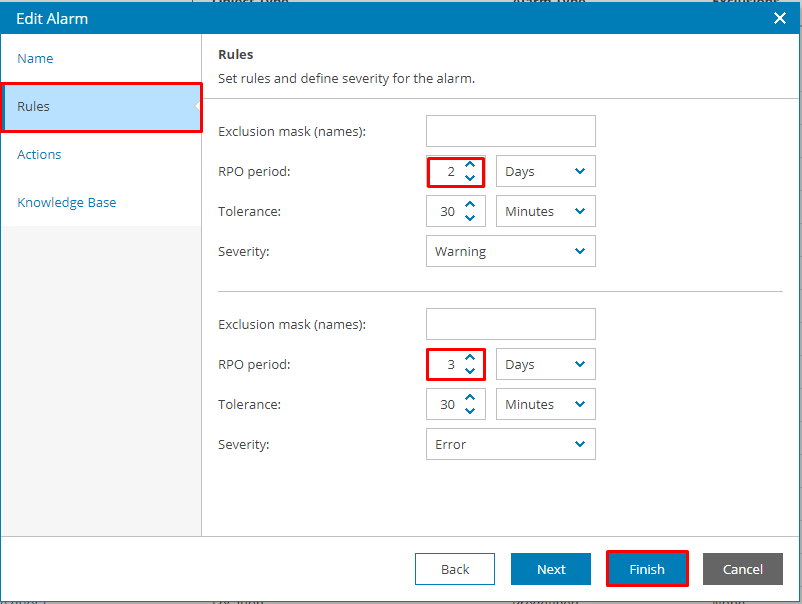
- Click on Finish.
Once all the above has been completed the alert will only be sent if the last backup was 2 days ago (meaning a day was skipped).