Purchasing Microsoft 365 Products
Go back to the Microsoft 365 Overview page
Warning
To purchase a Microsoft product subscription navigate to the BMIT Cloud Control Panel and follow the below steps:
- Log in with your BMIT cloud account.
Note
To create a new BMIT cloud account please follow the Register section of this page.
-
Click on the Services tab in the top menu.
-
Click on Order New Services.
Note
Alternatively you may click here for a direct link.
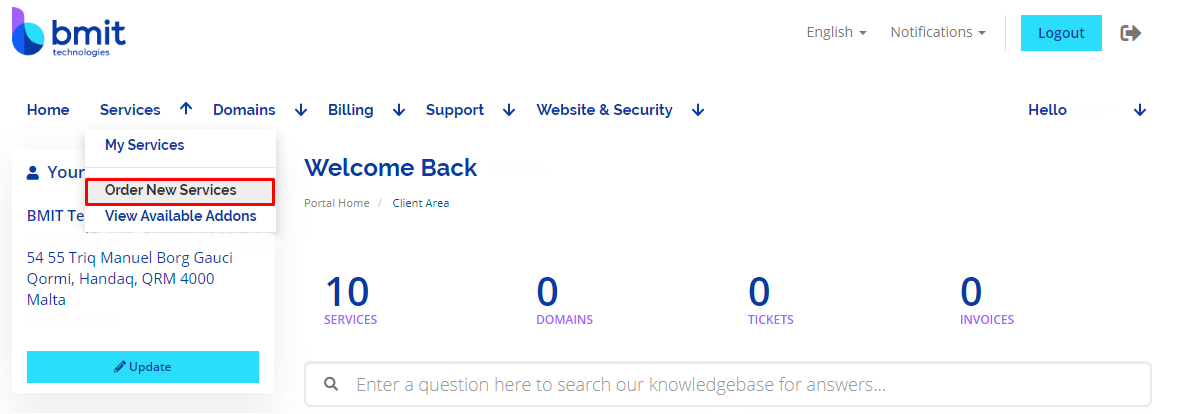
- Click on Microsoft 365 Products and order the plan that suits your company the most.
Note
Multiple plans can be applied to the same account should you require certain users to have a different type of licence. An example of this would be having 5 users with Business Basic licenses while also having another 3 users with Business Standard licenses.
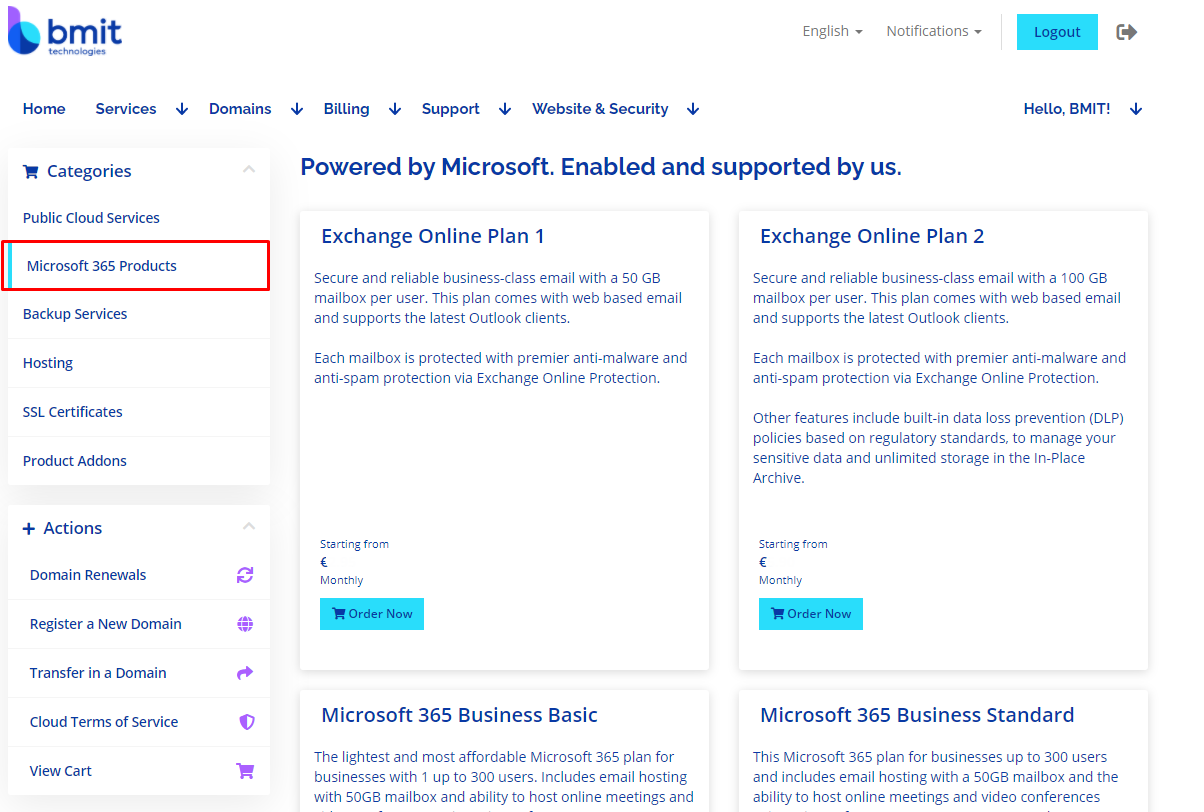
-
Select the number of licenses required using the slider.
-
View Agreement and tick the Accept Agreement box.
-
Enter your preferred tenant name in the appropriate field.
Note
You may click here to check if your tenant name is available.
Warning
Should your company have an existing Microsoft Tenant account please contact our support team by emailing support@bmit.com.mt before placing the order. You will be instructed accordingly.
- Click on Continue.
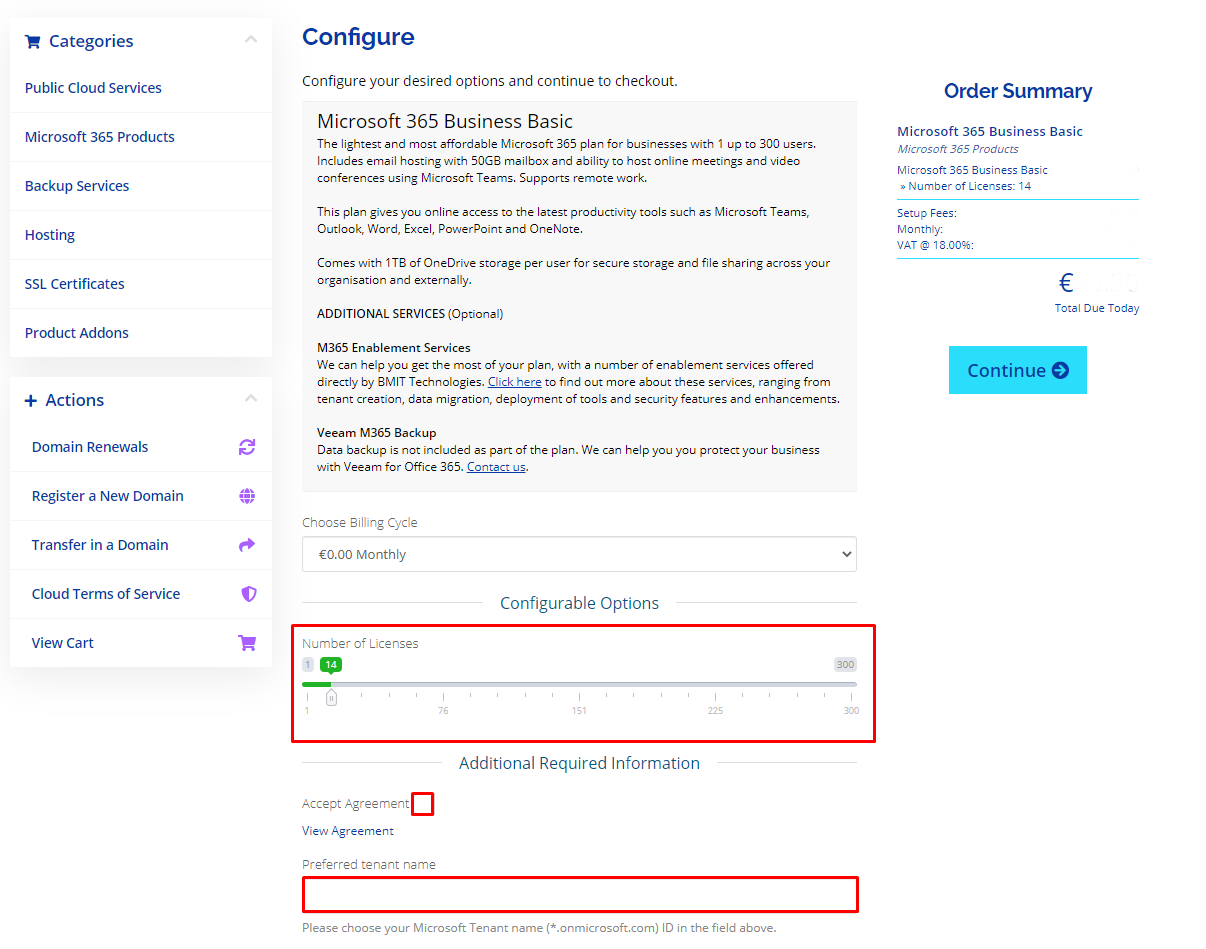
- Confirm your order and proceed to Checkout.
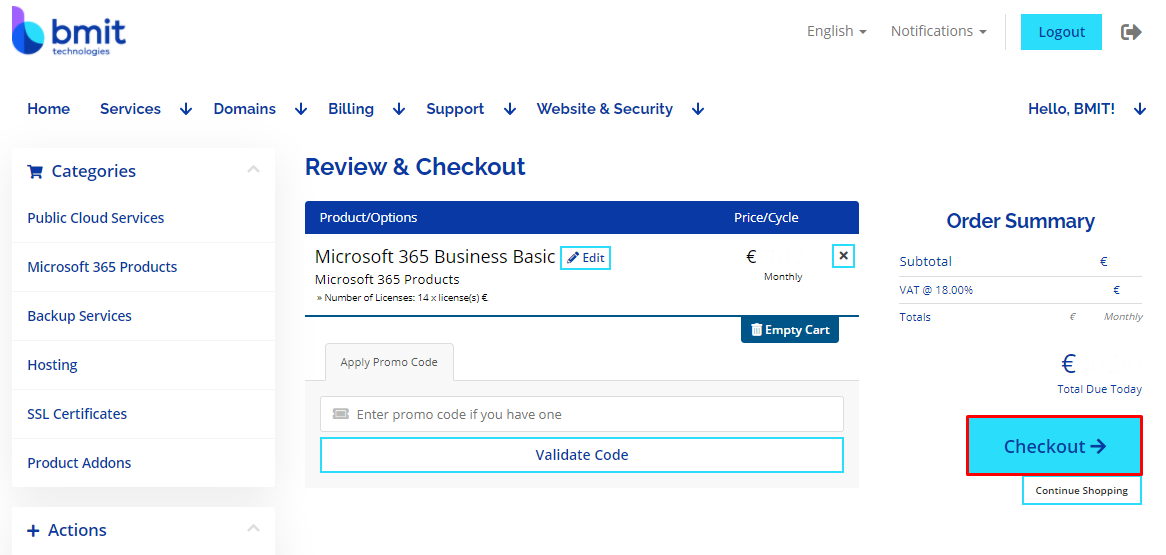
-
On the next screen confirm your Personal Information and Billing Address.
-
Read and agree with the terms of service.
-
Click on Complete Order.
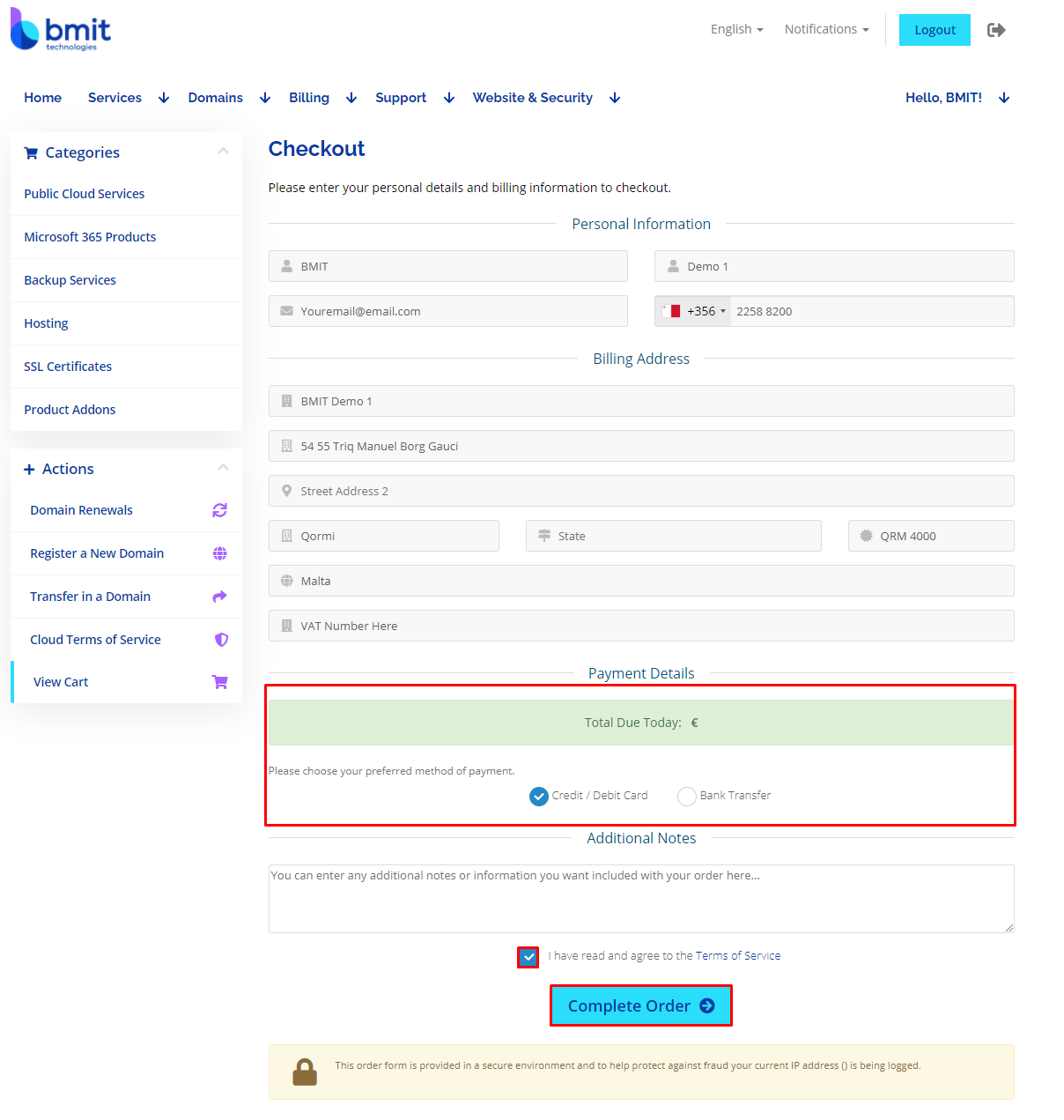
-
You will now be redirected to our payment gateway.
-
Proceed with inputting your card details (Only if you have selected Credit / Debit Card on the previous step).
-
Once completed you will be greeted with the order confirmation page below.
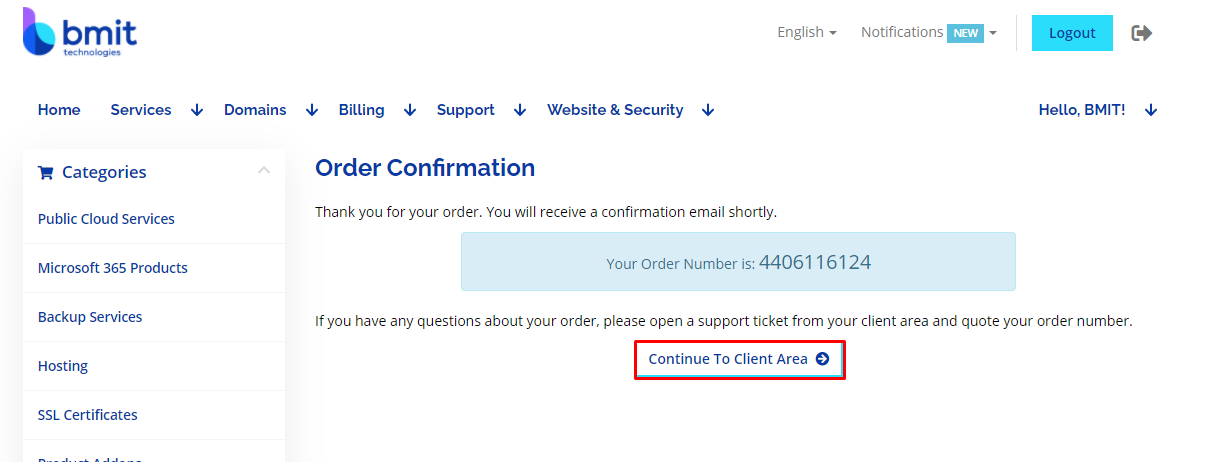
- You may now proceed to the client area by clicking on the Continue to Client Area button.