Account Management
- Edit your account details
- Create and Remove Contacts/Sub-Accounts
- Change Password
- Enable Two-Factor Authentication
- Access the BMIT TIP Client Portal (MyBMIT)
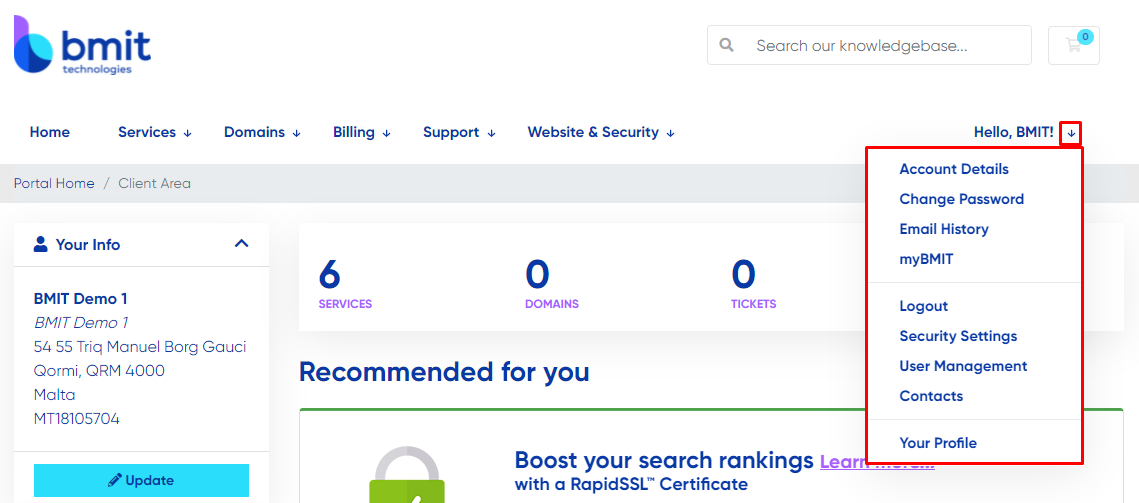
Creating, Modifying and Deleting Contacts/Users
By Clicking on the User Management section shown in the above image you will be able to Add, Modify or Delete a Contact or User.
Note
A contact will only receive selected emails and notification from the Cloud Portal while a user is able to login to the Cloud Portal with the required access. It is important to note that a contact is not able to login.
To create a new user please follow the below steps:
- Click on User Management
- In the Invite New User section, enter the email address of the user you want to create.
- Select what permissions you would like the user to have (Or select All Permissions if you would like the user to have full access)
- Press Send Invite
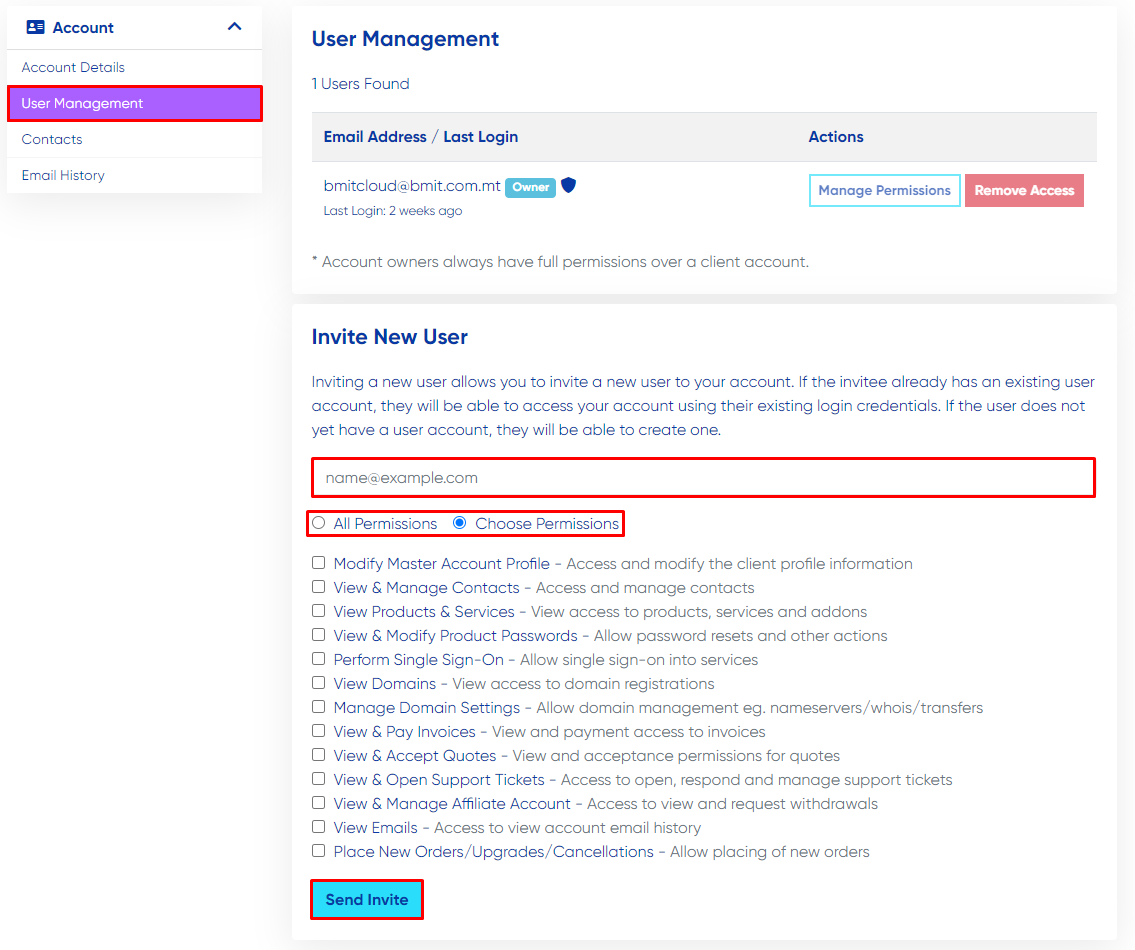
To create a new contact please follow the below steps:
- Click on Contacts
- From the top section select Add New Contact and press Go
- Enter all the contact details of the person
- Select what emails the person will be sent
- Press Save Changes
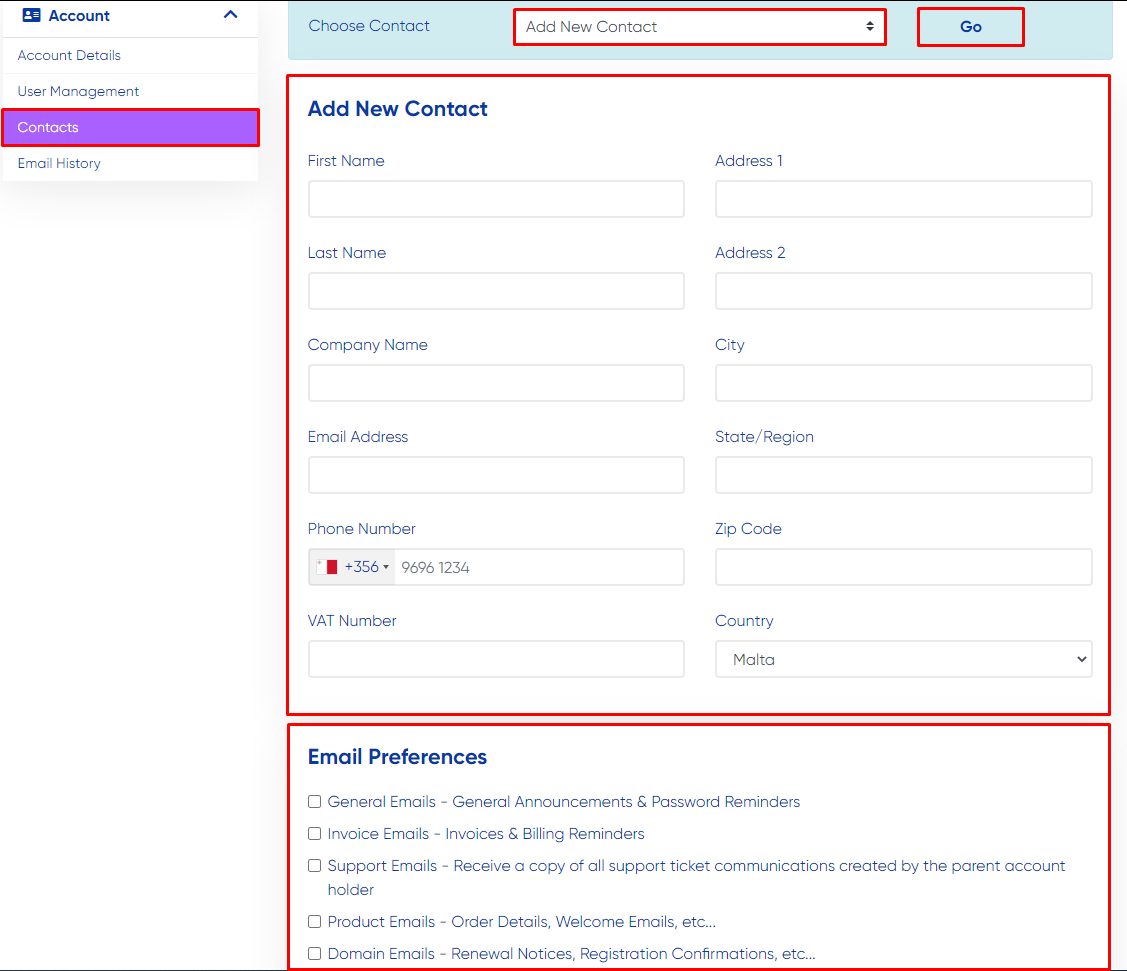
Enable or Disable Two-Factor Aunthentication
By Clicking on the Security Settings section shown in the first image you will be able to Enable or Disable the Two-Factor Authentication.
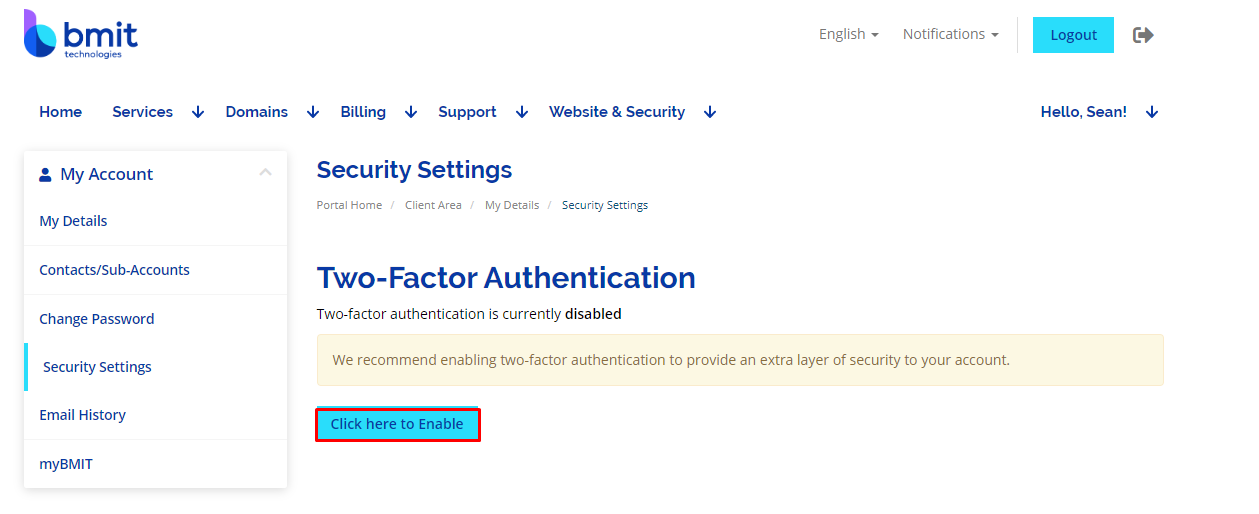
Note
You will require an Authentication Application installed on your phone such as Google Authenticator
Note
Sould you have forgotten the password to your account you may proceed to reset it by following the steps shown in the Forgot Password section