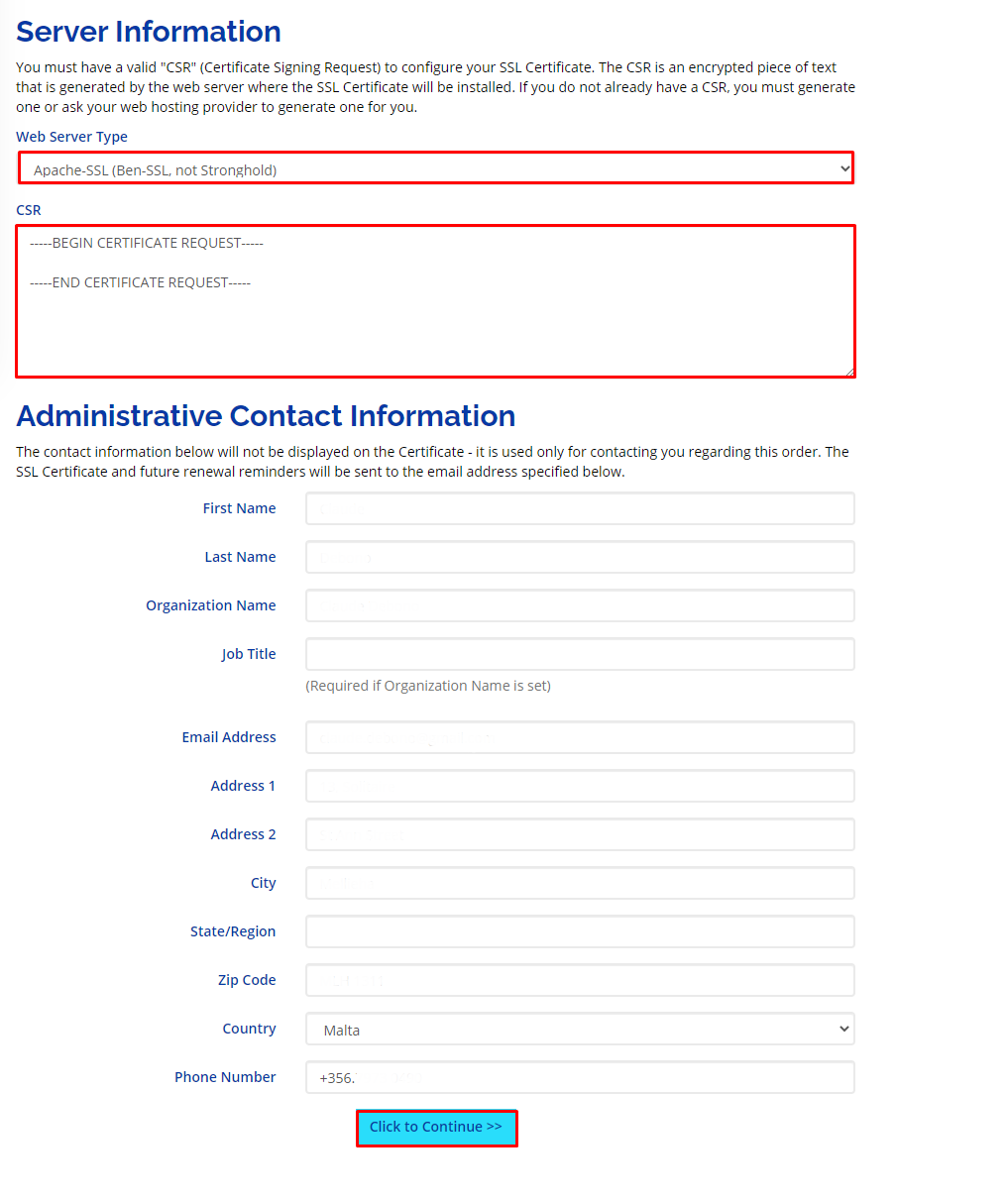Configuring a new SSL Certificate
Go back to the SSL overview page
To configure a newly ordered SSL Certificate please follow the below steps.
Warning
The steps below show you how the SSL can be configured with a Web Hosting subscription hosted with BMIT Technologies.
- Navigate to My Services.
- Click on your Web Hosting Service.
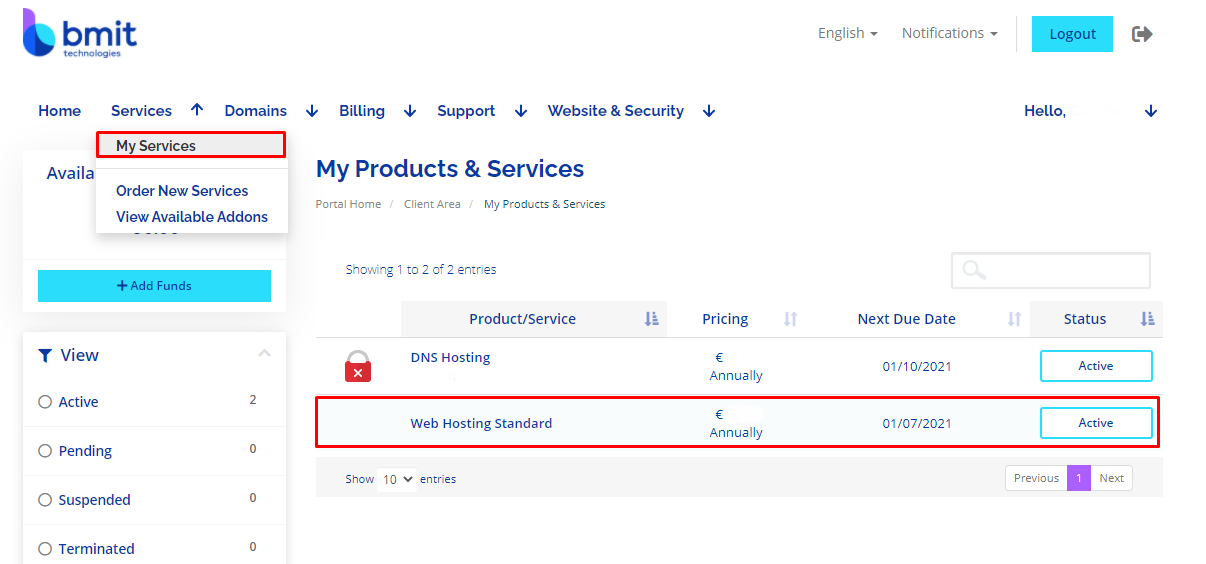
- Once in your Web Hosting service, scroll down to the bottom and under Advanced Features click on SSL Certificates.
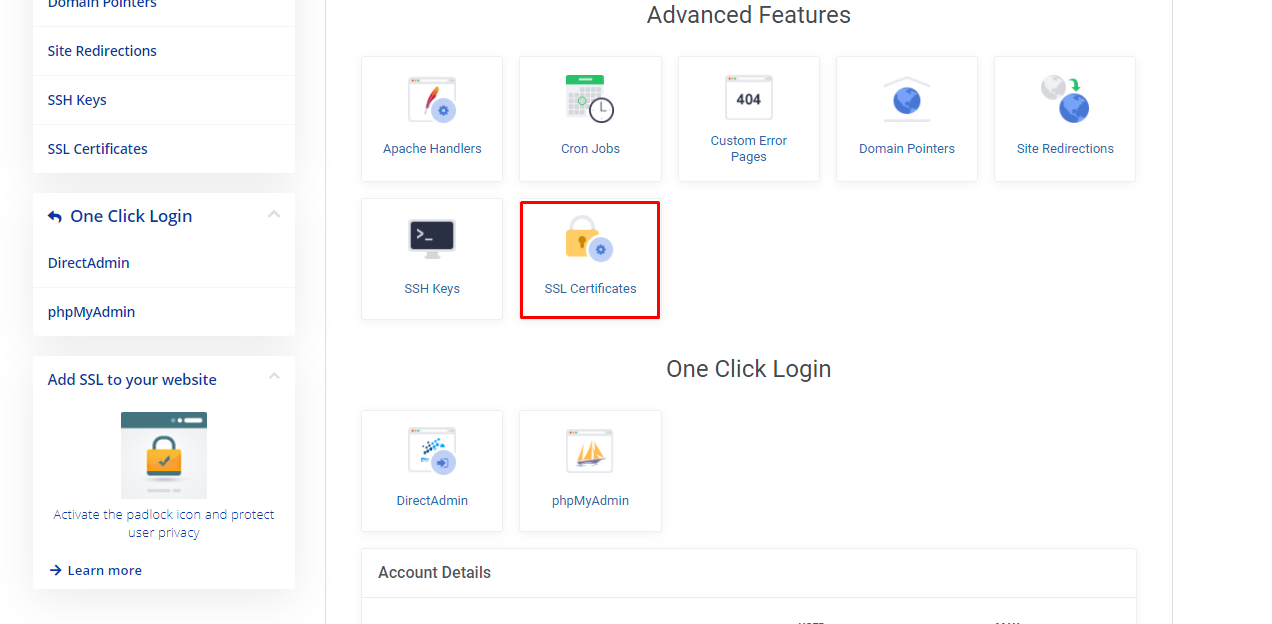
- Click on the CSR keys tab.
- Click on Generate SSL Certificate Signing Requests.
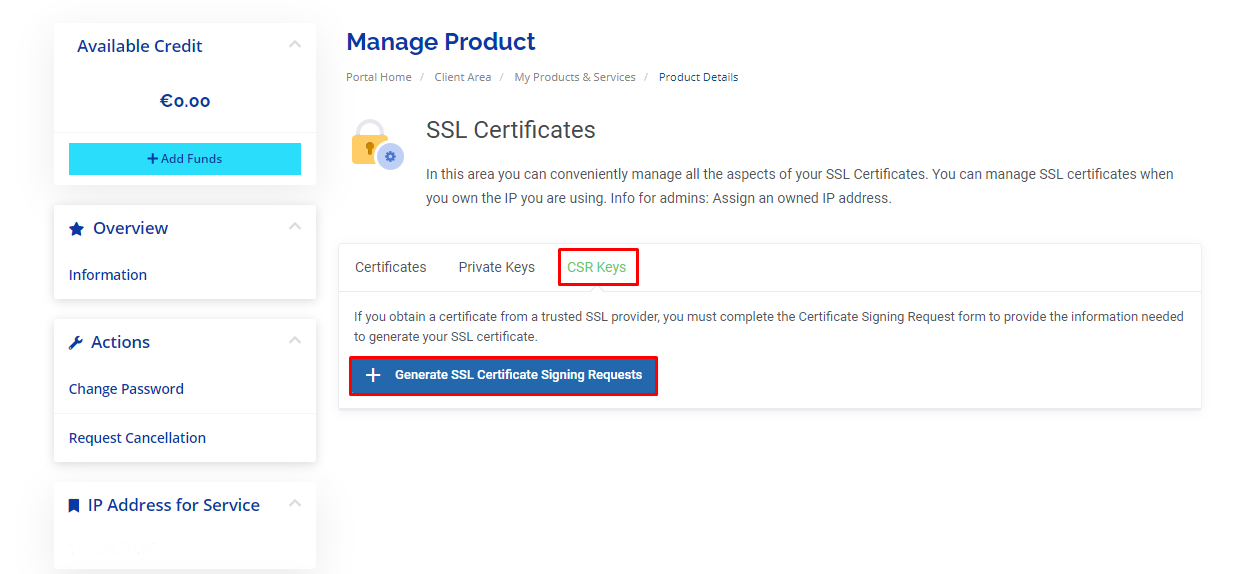
- Enter all the details.
- Double check that all the details entered are correct and that there are no typos.
- Click on Generate.
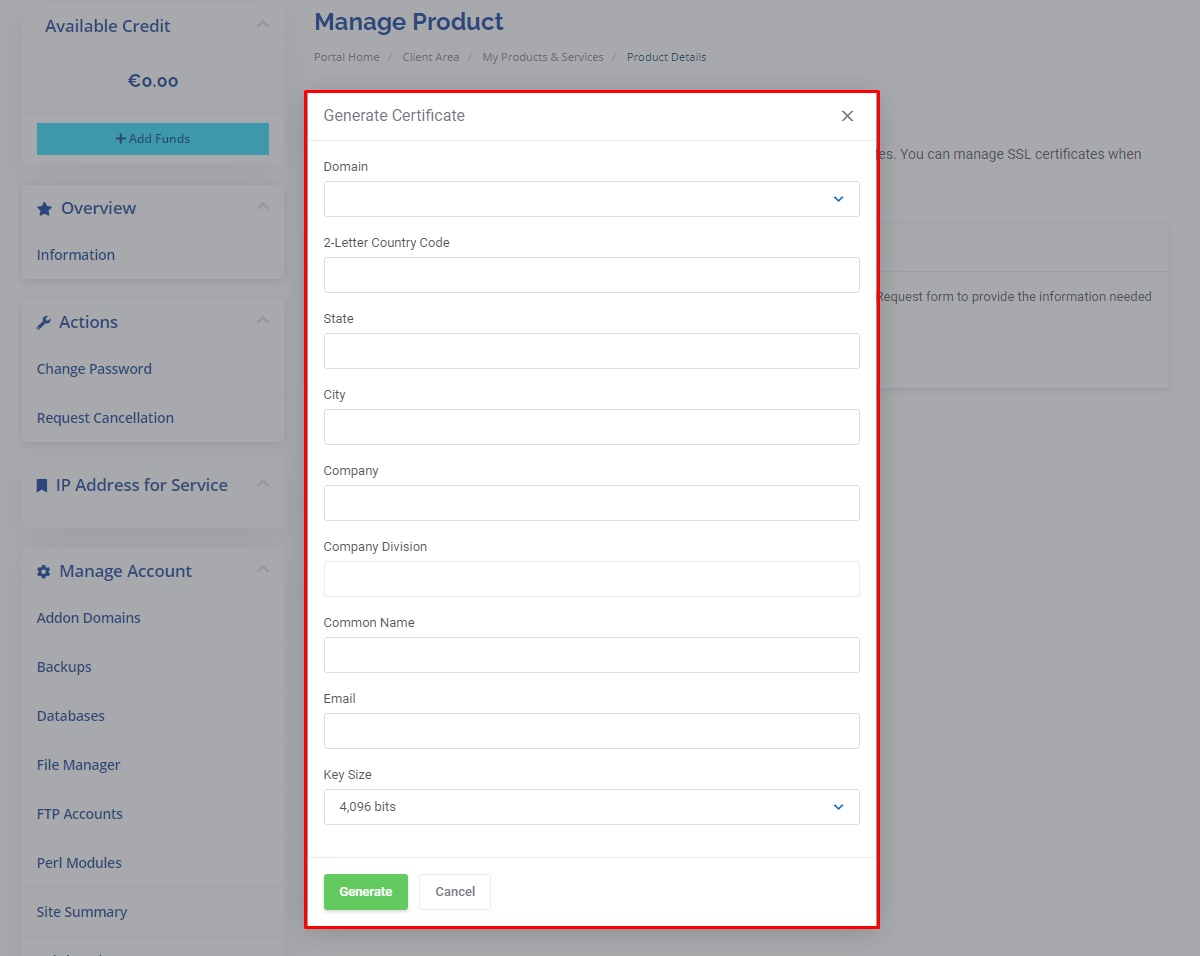
- Copy the generated code.
Note
Should your website not be hosted with BMIT Technologies please contact your provider to assist you in generating the CSR key.
Once the above CSR key has been generated you can proceed to configuring the SSL certificate.
- Navigate to the Manage SSL Certificates section under Website & Security.
- Click on Configure next to the SSL product.
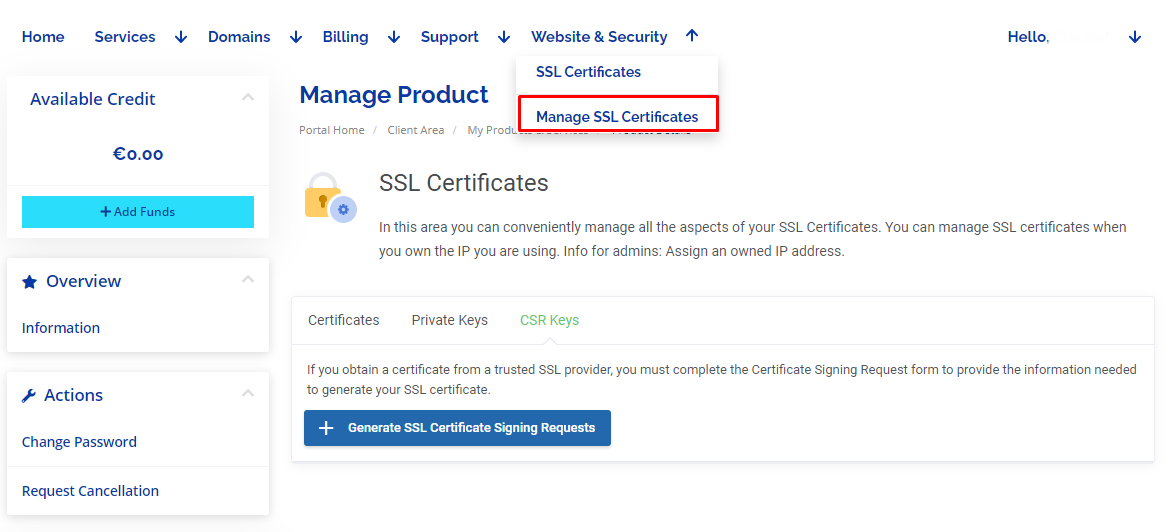
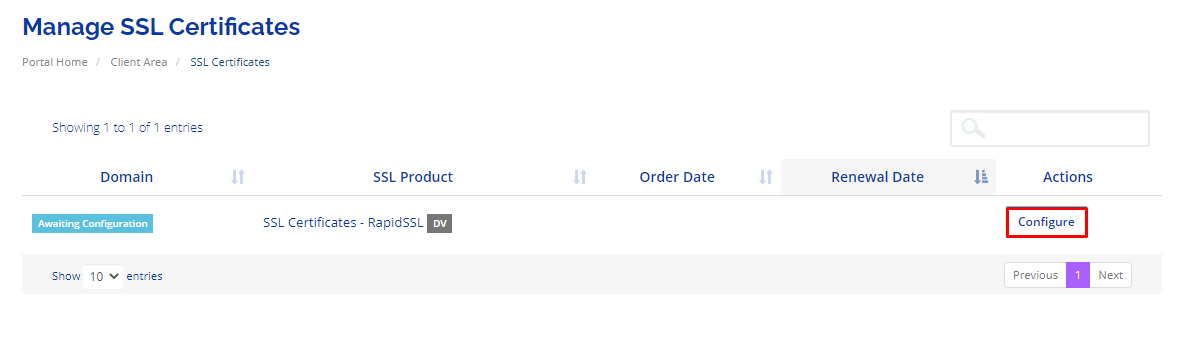
- Select Apache-SSL as Web Server Type.
- Paste the previously copied CSR Key.
- Confirm that the Administrative Contact Information is properly filled in and matches what you inputted for the CSR Key.
- Click on Continue.